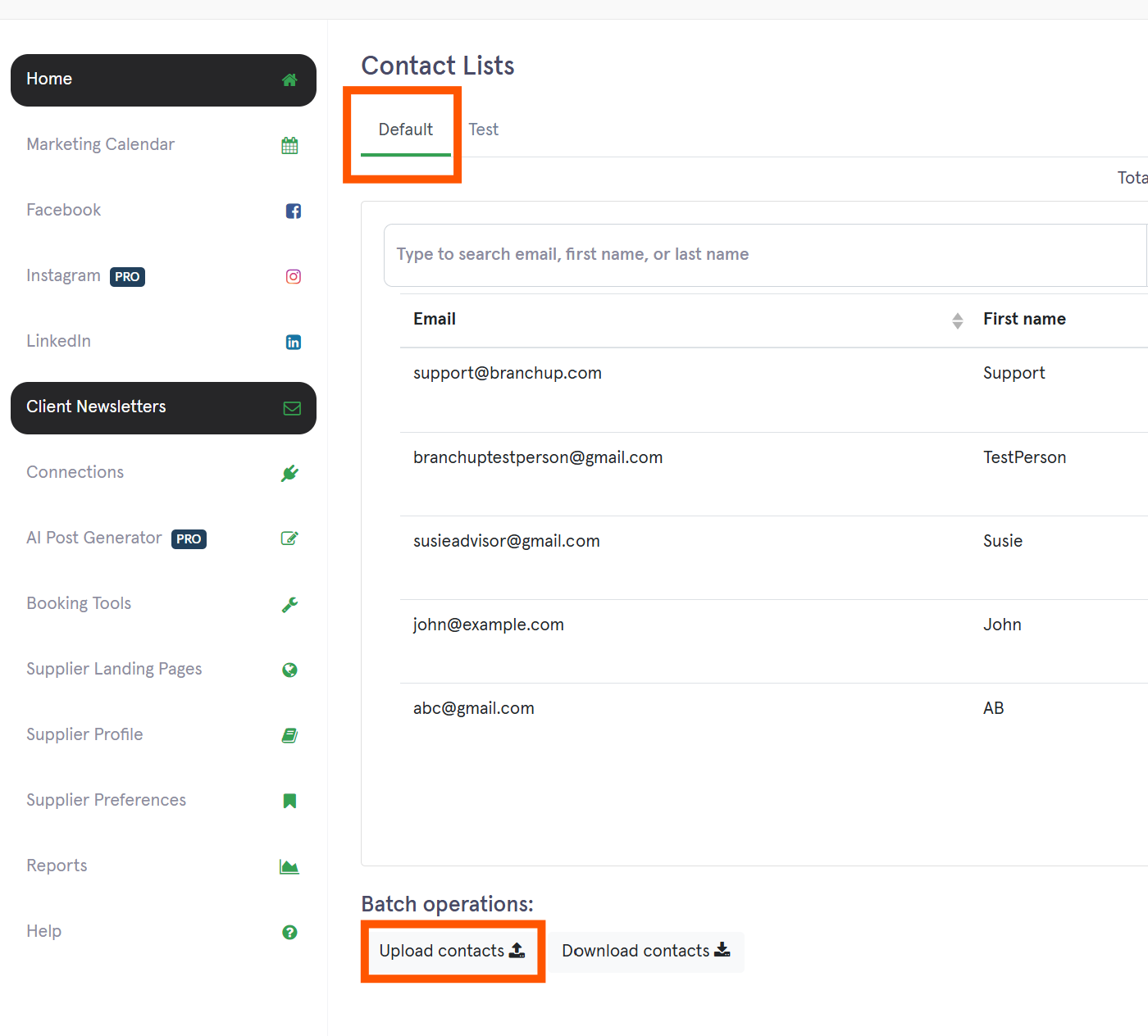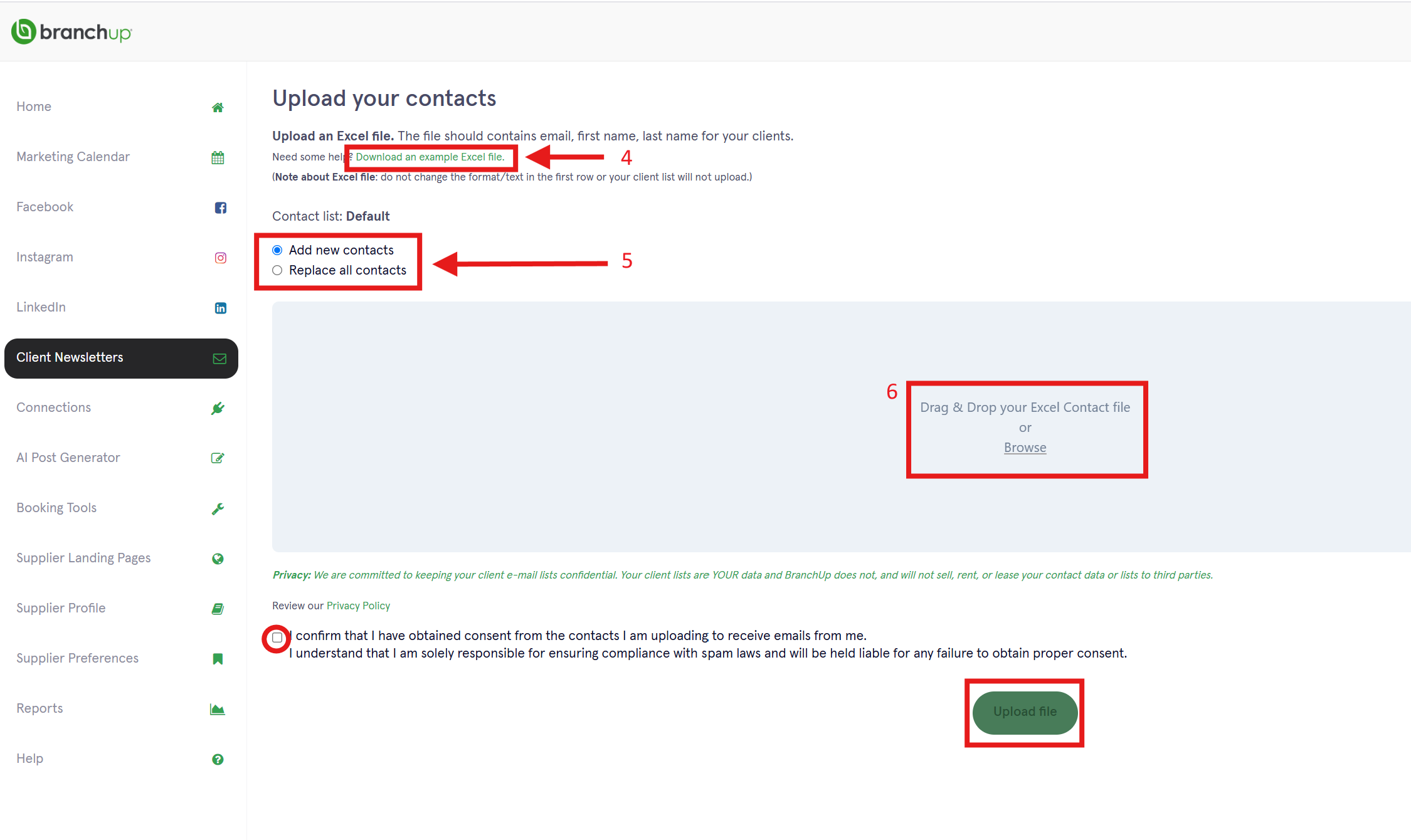How To Upload Your Contact List for Client Newsletter
Print
Modified on: Thu, Feb 20, 2025 at 9:50 AM
Step-by-Step Guide
- Log into your BranchUp account
- Click 'Client Newsletters' in the navigation menu on the left
- Click 'Manage your Contact List'
- Click 'Default' tab in the navigation menu on the top
- Scroll down to the bottom
- Click 'Upload contacts'

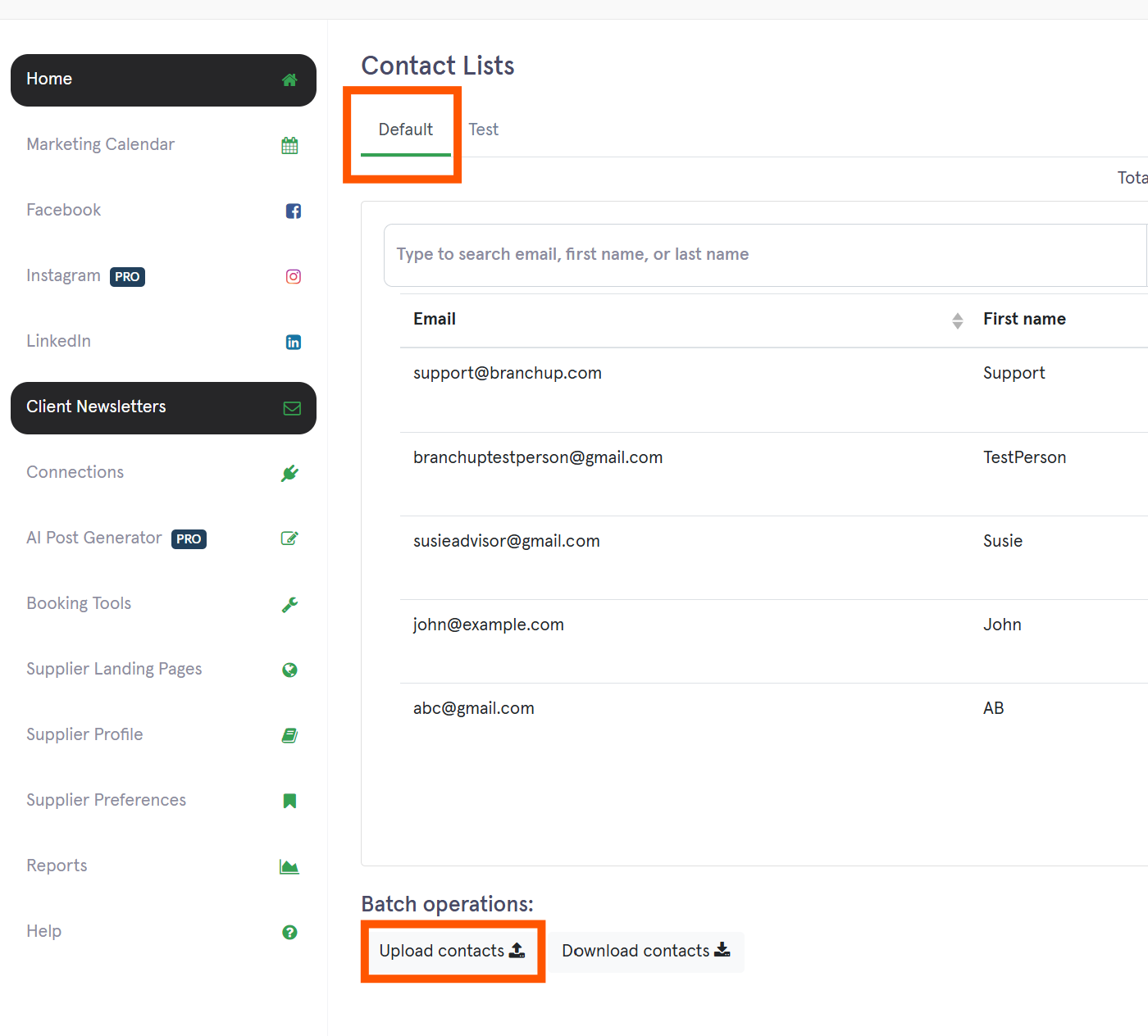
- Click 'Download an example Excel file'
- Populate the contacts into the downloaded file. Do not change the format.
- Choose either to 'Add new contacts' or to 'Replace all contacts'
- 'Drag & Drop' your Excel Contact file or 'Browse' for the file
- 'Tick' the confirmation box
- Click 'Upload File' the green button
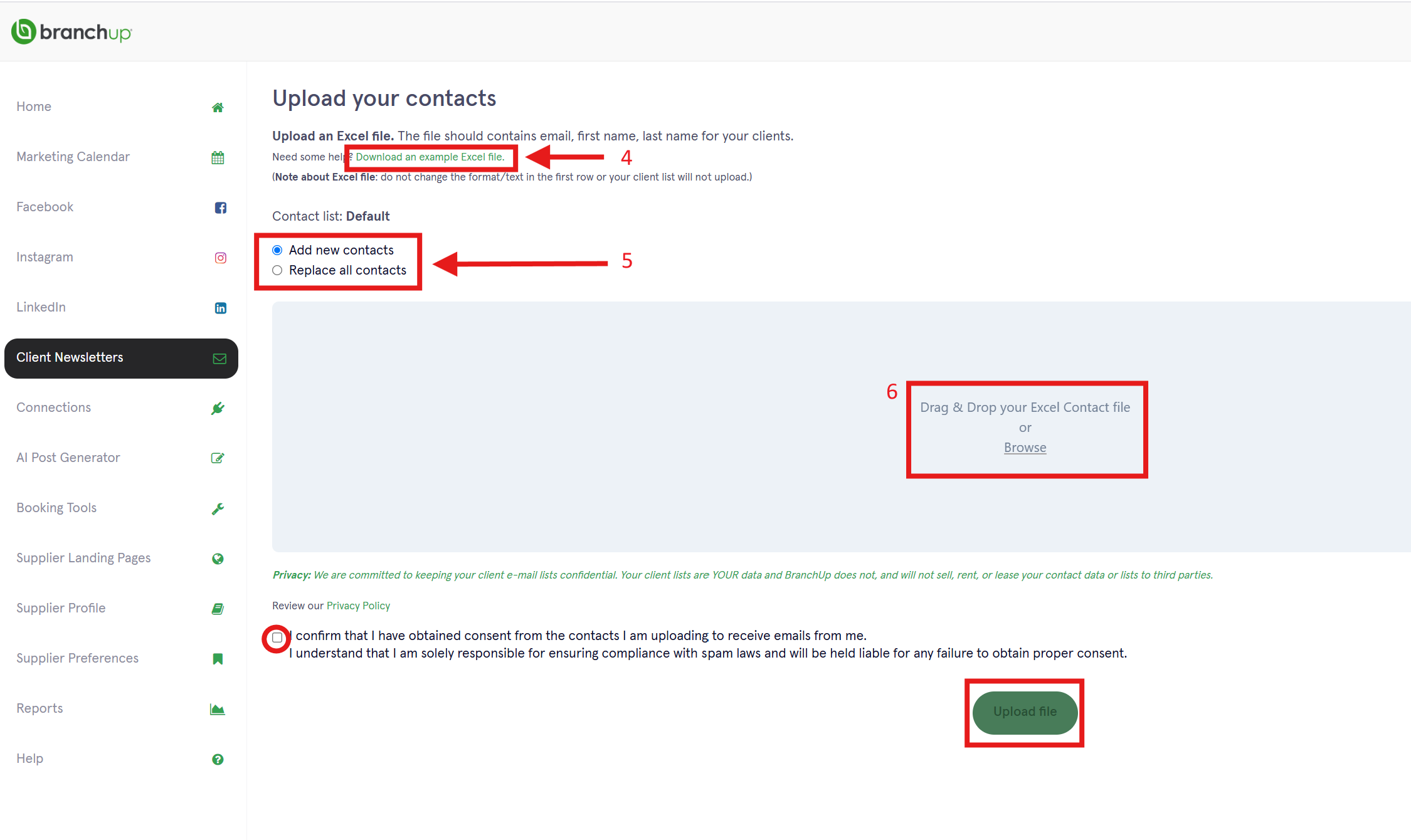
Did you find it helpful?
Yes
No
Send feedback Sorry we couldn't be helpful. Help us improve this article with your feedback.